If you’ve ever run a WordPress site, you’ve likely faced a plugin problem. One moment, everything’s working fine. The next, your site crashes, or something stops working. Don’t worry — it happens to the best of us. In this easy guide, I’ll show you how to quickly fix WordPress plugin conflicts like a pro.
No tricky tech talk, no complicated steps. Just clear, friendly advice you can follow right now.
What Are WordPress Plugin Conflicts?
Let’s start simple. WordPress plugins are like little tools that help your website do more. You can add features like contact forms, galleries, or social share buttons without writing any code.
But sometimes, two plugins don’t play nice together. Or a plugin doesn’t work well with your WordPress theme. When this happens, your website might slow down, break, or show weird errors. This is called a plugin conflict.
How To Spot a WordPress Plugin Conflict
Before you can fix a problem, you need to know what’s causing it. Here are some signs you might be dealing with a plugin conflict:
- A feature on your website stops working
- Pages take longer to load
- Error messages appear on your screen
- You can’t log into your WordPress dashboard
- The whole site goes blank (also called the White Screen of Death)
If you notice any of these, it’s time to check your plugins.
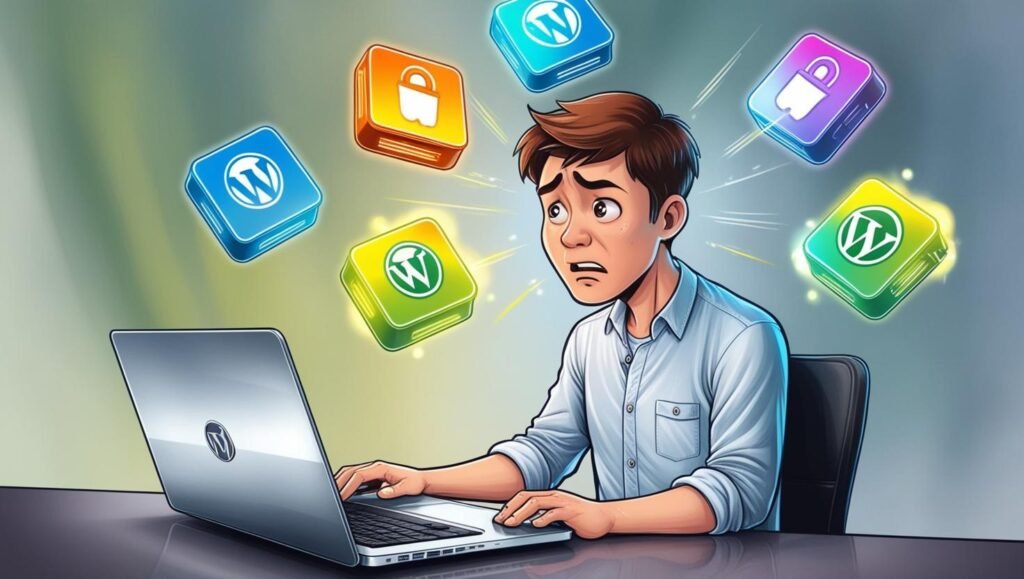
Why Do WordPress Plugin Conflicts Happen?
Good question! WordPress plugins are made by different developers. Each one writes their own code.
Sometimes, two plugins try to do the same thing. Or one plugin’s code changes something that another plugin depends on. This causes a conflict.
Plugin conflicts also happen when:
- You forget to update plugins
- A plugin isn’t compatible with your WordPress version
- A plugin clashes with your website theme
- Too many plugins are installed at once
Luckily, fixing this is usually pretty simple.
How To Fix WordPress Plugin Conflicts Fast
Alright — let’s get to the good part. Here’s a step-by-step plan to fix plugin conflicts quickly and safely.
1️⃣ Back Up Your Website
Before doing anything, make a full backup of your website. This way, if something goes wrong, you can easily restore it.
Many plugins like UpdraftPlus or All-in-One WP Migration can do this for you in just a click.
2️⃣ Deactivate All Plugins
Go to your WordPress dashboard. Click Plugins > Installed Plugins.
Now, deactivate all your plugins at once. Don’t delete them — just turn them off.
If your website starts working again, you’ll know a plugin conflict was the problem.
3️⃣ Reactivate Plugins One by One
Next, turn your plugins back on one at a time. After activating each plugin, check your website.
If your site breaks after turning on a specific plugin, you’ve found the one causing the conflict.
4️⃣ Check for Updates
Sometimes, plugin conflicts happen because one plugin is outdated.
Go to Dashboard > Updates and check if any plugins need updating. Also, make sure your WordPress version and theme are up to date.
5️⃣ Replace the Problem Plugin
If a plugin is causing problems and doesn’t have an update, look for a different plugin that does the same job.
Search the WordPress Plugin Directory for a reliable option with good reviews and regular updates.
6️⃣ Contact the Plugin Developer
Most plugin developers are happy to help. Go to the plugin’s page in the WordPress directory and look for a support tab.
Describe the problem clearly:
- Your WordPress version
- Theme name
- List of active plugins
- The exact issue you’re seeing
They might offer a fix or a new update.
Pro Tips To Avoid WordPress Plugin Conflicts
You don’t have to wait for a problem to strike. Here’s how to keep plugin conflicts away:
- Only install trusted plugins with good reviews
- Keep all plugins, your theme, and WordPress itself updated
- Avoid using too many plugins — stick to what you really need
- Test new plugins on a staging site first (a private copy of your website)
- Read the plugin changelog before updating to see what’s new
How Many Plugins Are Too Many?
A common question! WordPress itself doesn’t have a plugin limit. But the more plugins you add, the higher the chances of a conflict.
For most small to medium websites, 10–20 well-built plugins are perfectly fine. Just remember — quality over quantity.
What To Do If You Can’t Access Your WordPress Dashboard
If your website breaks so badly you can’t log in, don’t panic. You can still fix it using your hosting control panel or FTP.
Here’s how:
- Log into your hosting account
- Open File Manager or connect via FTP
- Go to wp-content > plugins
- Rename the plugin folder causing the problem (example: from
seo-plugintoseo-plugin-old)
This will deactivate the plugin and bring your site back online.
Conclusion
WordPress plugin conflicts can be annoying, but they’re nothing to fear. Most of the time, you can fix them quickly by deactivating plugins, checking for updates, and activating them one by one.
Remember to back up your site before making changes, and keep your plugins updated to avoid future problems.
Now that you know how to fix WordPress plugin conflicts fast, you can keep your website running smoothly and stress-free.
FAQs
Q: How do I know which WordPress plugin is causing the problem?
A: Deactivate all plugins and turn them back on one by one. The one that breaks your site is the culprit.
Q: Can too many plugins slow down my WordPress site?
A: Yes! It’s best to only install the plugins you really need and delete unused ones.
Q: Are free WordPress plugins safe?
A: Many free plugins are safe, but always choose ones with good reviews, regular updates, and active support.
Read More: 25 Powerful WordPress Tips That Will Transform Your Online Presence