If you’ve used WordPress for any length of time, you’ve probably run into plugin conflicts. One plugin works fine, another one works fine, but put them together… and boom — something breaks!
It might be a missing button, a page not loading, or your whole site acting weird. Don’t worry though. It’s a super common problem, and the good news is, it’s usually easy to fix once you know what to do.
In this post, I’ll show you simple, proven ways to solve WordPress plugin conflicts without stress. Let’s get your website working smoothly again!
What Is a WordPress Plugin Conflict?
A WordPress plugin conflict happens when two or more plugins, or a plugin and your theme, don’t work well together. It’s like trying to use two different TV remotes at the same time — both are fine on their own, but together, they get mixed up.
You might notice:
- Your site loads slowly.
- Buttons or forms stop working.
- Certain pages won’t open.
- The WordPress dashboard acts strangely.
- Or worse — a white screen of death!
Sounds scary? It’s not. You just need to track down what’s causing it and fix it.

Why Do Plugin Conflicts Happen?
There are a few reasons this happens:
- Two plugins try to control the same feature.
- A plugin isn’t updated to match the latest WordPress version.
- A plugin clashes with your theme’s code.
- Bad coding inside a plugin.
Knowing this makes it easier to figure out what’s wrong.
How to Fix WordPress Plugin Conflicts
Okay — let’s roll up our sleeves and fix this step by step.
1️⃣ Back Up Your Website
Before you touch anything, make a full backup of your site. You don’t want to lose any work.
Most people use tools like:
- UpdraftPlus
- Jetpack Backup
- BlogVault
You can restore your site later if needed.
2️⃣ Check for Recent Changes
Think back. Did you:
- Install a new plugin?
- Update a plugin?
- Change your theme?
If yes, that’s probably where the problem started.
3️⃣ Deactivate All Plugins
The fastest way to check for a conflict is:
- Go to Plugins in your WordPress dashboard.
- Select all plugins.
- Choose Deactivate from the bulk actions menu.
Now, check your website. If everything works fine now, you know it’s a plugin problem.
4️⃣ Reactivate Plugins One by One
Next, turn your plugins back on, one at a time.
- Activate the first plugin.
- Check your website.
- If everything works, move to the next one.
Keep going until your website breaks again. That plugin is the troublemaker.
5️⃣ Check for Theme Conflicts
Sometimes it’s not the plugins.
To test this:
- Go to Appearance > Themes.
- Switch to a basic theme like Twenty Twenty-Four.
- Check your site again.
If the issue is gone, your theme and plugin aren’t getting along.
6️⃣ Update Everything
Outdated plugins or themes are one of the biggest causes of conflicts.
- Update WordPress core.
- Update all your plugins.
- Update your theme.
Then, check if the problem fixes itself.
7️⃣ Clear Your Cache
Old cached files can cause conflicts too.
- Clear your browser cache.
- Clear your website cache (if you use a caching plugin like W3 Total Cache or WP Super Cache).
Then, reload your site.
8️⃣ Replace or Remove the Problem Plugin
If one plugin keeps causing problems:
- Look for a better, well-reviewed alternative.
- Or contact the plugin developer and report the conflict.
Sometimes, removing the plugin is the simplest fix.
How to Prevent WordPress Plugin Conflicts
Fixing conflicts is good. Avoiding them is even better. Here’s how you can stay safe:
- Use only trusted plugins from the WordPress Plugin Directory.
- Keep plugins and themes updated.
- Don’t overload your site with too many plugins.
- Test new plugins on a staging site before using them live.
- Back up your site regularly.
A little care now saves a lot of trouble later.
Signs You Have a Plugin Conflict
Not sure if you have a conflict? Look out for:
- Website crashes
- Features disappearing
- Dashboard acting weird
- Pages loading wrong
- Error messages after updates
When you spot these signs, follow the steps above.
Common Plugins Known to Cause Conflicts
While most plugins are safe, some are known for occasional clashes.
These types include:
- Security plugins
- Caching plugins
- Page builders
- SEO plugins
- WooCommerce add-ons
It’s not that they’re bad — they just try to control similar parts of your site.
Quick Recap: Fixing WordPress Plugin Conflicts
Here’s a quick list to remember:
- Back up your website.
- Check for recent changes.
- Deactivate all plugins.
- Reactivate one by one.
- Test with a default theme.
- Update everything.
- Clear your cache.
- Replace or remove the trouble plugin.
Simple, right?
Conclusion
WordPress plugin conflicts might feel like a big headache, but they’re easy to handle once you know the steps. Most of the time, it’s a quick deactivate and update job.
The key is staying calm, working through it slowly, and always keeping a backup handy. Follow these tips, and your site will be back to normal in no time.
FAQs
Q. How many plugins are too many for WordPress?
It’s not about the number, but the quality. Even 20 well-coded plugins are fine if they don’t conflict.
Q. Can a bad plugin crash my whole site?
Yes, a faulty or outdated plugin can cause the dreaded white screen or errors.
Q. Should I update plugins right away?
Yes — but always back up first, just in case something breaks after the update.
Read More: Fix WordPress Plugin Conflicts Fast With Expert Tips Now